There is no need to do what has already been done. Save your time! It's simple. You don't need to change the configuration for processing to work! No special skills or knowledge are required to install and configure processing! Instructions are included with the treatment! Fast External processing will be available to you within 1 business day after payment. Safe If the processing is not suitable for you, the money will be returned 100% of the time. This warranty does not apply to situations described in the report's specifications. Click the “Add to cart” button to order the processing “Changing the withdrawal of DS from the cash register cash register in 1C:UT 11” for your organization.
Retail 2 change of document “removal of cash register from cash register cash register”
Checking the balance of the DS using the report “Cash flow in the KKM cash desks with decoding by the registrar” And if this balance does not correspond to the balance in the KKM cash register, then you need to edit the “Cash in the KKM cash desk” register using the “Adjustment of registers” document. This processing allows you to automate these processes. As a rule, withdrawals from the cash register are made for the amount of all cash, so the amount of cash in the cash register according to the cash register registers at the end of the shift should be = 0.
For such cases, this treatment is especially effective. It allows you to: 1) By clicking on the “Fill in the table” button, get a list of seizures and sales reports. The list is sorted by date, so you can easily track where problems with the formation of notches began and see on the basis of which Sales Reports you need to generate a Notch.
Creating and editing excavation documents. 1s:retail 2
After selecting the “Retail Sales Report”, the “Create Notch” button creates a Notch based on it for the amount of sales (cash) from the selected document. If you fill in the “for amount” field, the recess will be created for the amount that you specified. If the “Edit existing” checkbox is checked, then if this Sales Report has a related notch, a new Notch will not be created, but the old one will be edited.
Attention
If the checkbox is not checked, then nothing is created. 3) Remove the notch. 4) On the “Additional functions” tab, the “Create recesses in batch” button will help you avoid a lot of manual work if you need to make a lot of recesses. Notches will be created for the selected period. If it is “Edit existing”, then if there is a notch associated with the Sales Report. it will be edited. If the checkbox is not checked, then the seizure based on such reports will not be made.
5) Edit the balance of money in the cash register of the cash register.
Changing the withdrawal of ds from the cash register cash register in 1s:ut 11
Date of seizure documents DS – current date – between the beginning of the day 08/02/2017 00:00:00 and the end of the day 08/02/2017 23:59:59 Control buttons: “Mark” button – marks for loading only those documents that have not yet been downloaded ; Button “Uncheck” – removes marks from the rows of the tabular part of the processing; “Add” button – adds a grandchild document to the seizure, but it is important to note that the dates match the date of the document being added, otherwise it will not be added. If you specify the date between several days, then documents for these days will be uploaded automatically; “Select all” and “Delete” button – no comments; “Get Documents” button – downloads the necessary documents according to the settings you have chosen; Button “Create a document “PKO from Cash register” – creates documents marked with checkmarks for uploading and marks those loaded in the “Created document” field.
Withdrawal of funds from the cash register of KKM 1s:retail
The balance in the “Cash in KKM” register is shown in the Adjustment Amount field when selecting a KKM cash register. Also, the “Type of movement” field is automatically selected. (That is, if the amount is minus, “Incoming” is selected, otherwise “Expense”) Thus, the settings are automatically adjusted to reset the cash register. And all that remains is to click the “Create register adjustment” button.
Developed and tested: 1C:Enterprise 8.3 (8.3.10.2561) Retail, edition 2.0 (2.2.5.22) -(2.2.7.40) UPDATE: The balance in the “Cash in KKM” register in the Adjustment Amount field is now shown without taking into account the amount of the last shift’s checks so that the sales of the current shift do not affect the calculation of the amount by which the register needs to be edited, which means we can edit without closing the shift.
Developments for 1c
External processing to automate the creation of the PKO document “Cash receipt order” from the document “Withdrawal of funds” from the Cash Register. This processing was created specifically for 1C: Retail 2.2 (tested on version 2.2.6.28 as external processing). By default, Safe Mode is disabled in processing; if you need it, you can switch it in the object module.
Info
Processing with open source code, done for myself. When opening processing, the current organization and cash register are automatically substituted in accordance with the workplace. If necessary, then when opening you can also easily add receipt of documents and by adding a couple of lines of code you can automate the process of creating documents when closing a cash register shift.
Quick guide: When opened as described above, the organization and KassaKKM are filled in automatically in accordance with the settings of your database.
Send this article to my email
In 1C Retail 2.2, how can you transfer funds (hereinafter referred to as DS) from the cash register into which they are received during retail trade and capitalize them into the company’s operating cash desk? If you are interested in this question, then this article is just for you.
Withdrawal of money in 1C can be performed both during direct work in the RMK without completing a cash register shift, and when completing work and closing the current work shift.
In the first case, when you press the Withdraw money button, you must manually indicate the amount to be withdrawn from the cash register cash register. A form for entering the amount of money to be withdrawn will appear on the screen. Enter the amount and press Enter.

Please note that withdrawing money in 1C is only possible if there is a connection to a fiscal registrar or other check printing device. Otherwise, the system will generate an error.
In the second case, withdrawal is performed by pressing the Close Shift key.
Please leave the topics that interest you in the comments, so that our experts will analyze them in instructional articles and video instructions.
Depending on the system settings, the following options are possible: either the entire amount stored in the cash register cash register will be automatically withdrawn, or you will be prompted to manually specify the withdrawal amount, or no withdrawal will be made at all.
Here we will digress into system settings. The rules for withdrawing cash are set in the information register Cash discipline for withdrawal at the end of a shift. You can open it from the store or organization card by clicking the Go icon.

The following options are configured here:
Carry out a full excavation. Then, when you press the Close Shift key, the entire current balance of funds will be automatically considered withdrawn from the cash register.

Allow partial withdrawals with a maximum remaining amount specified. When closing the cash register, the system will prompt you to indicate the amount of withdrawal of DS; the remaining DS will be stored in the cash register. If the balance amount exceeds the maximum value, then when performing a shift closing operation, the system will issue a warning with the opportunity to correct the previously specified withdrawal amount or make a withdrawal later. The same control is also established during the manual withdrawal of money during the work of a cashier at RMK.

Do not excavate.
If there is no setting for the organization and the store, then when closing a shift, the machine will automatically reflect the complete withdrawal of money from the cash register.
As a result, a cash withdrawal document will be created in the system, which reflects the transfer of money to the store's cash register.
So there is no cash in the cash register anymore, but it has not yet arrived at the operating cash desk. We can check this information using the Cash on hand report (section Finance – Financial reports).

In order for the DS to arrive at the company's operating cash desk, they will need to be accepted there. This can be done in a special workplace Cash receipts orders (Finance section). First, open the second tab, orders for receiving DS are reflected there and, accordingly, seizure documents are included in this list. When you click the Accept payment command, a Receipt Cash Order is generated and the money is credited to the cash register.

On the first tab of this workplace there are already generated documents for the posting of DS.
They talked about the design in the 1C: Trade Management program, edition 11.3, of retail sales through an automated point of sale with a connected fiscal registrar.
Today you will learn how for ATT to register the transfer of retail proceeds to the cash desk of an enterprise.
Unlike sales through NTT (manual point of sale), when selling through ATT, the transfer of revenue occurs in two stages:
- Removing money from a cash register drawer;
- Registration of a cash receipt order for the receipt of money at the organization's cash desk.
Let's take a closer look.
Withdrawal of money from cash register
Suppose sales were made at our automated point of sale, then the cash register shift was closed, the proceeds are in the drawer of the cash register.
To register the withdrawal of money from the cash register in 1C, let’s go to the cash register receipt journal.
Sales / Retail sales / Cash register receipts
The status of the cash register shift and the amount in the cash register cash register are displayed at the bottom of the journal:
Click the “Money Withdrawal” button. In the window that opens, enter the amount to be withdrawn, then click OK.

The program recorded the withdrawal of funds from the cash register cash register. If you now update information about the shift status, the amount of money in the cash register will decrease.
Statement of funds. Cash on the way
The withdrawal from the cash register has been formalized, but the money has not yet been transferred to the cash desk of the enterprise. In the program, this amount is taken into account as “cash in transit.”
Let’s open the “Statement of Cash” report.
Treasury / Treasury reports / Statement of cash
Let's create this report for our organization.
We remind you that by default, reports are generated in the management accounting currency, in our example – in US dollars. “Cash in transit” is displayed in a separate subgroup.

Receipt cash order for receipt of retail revenue
The presence of funds in transit (after withdrawal of retail revenue from the cash register cash register) is the basis for receipt of the cash register of the enterprise. Therefore, in this case it is better to create a cash receipt order not manually, but automatically, using the “For receipt” page.
Let's open the PKO magazine.
Treasury / Cash / Receipt cash order
In the journal, go to the “For admission” tab. Here is a list of orders for cash receipts at the cash desk.
Advice. To simplify the search for orders, you can set a selection in the “Base of payment” field
We will indicate the basis of payment – “Cash in transit”. The order we need to receive money from the cash register cash desk is displayed. Select it and click “Design”.

A new document “Cash receipt order” has been created with the operation type “Receipt from another cash register”. In it, on the “Basic” tab, the amount and the sending cash register (fiscal registrar) are already filled in. In the “Cashier” field, you must indicate the cash desk of the enterprise to which the money is received.
Important. To ensure that all the necessary data is displayed when printing a cash order, do not forget to fill out the details on the “Print” tab.
Once completed, we will review and close the document.

If you now reformat the “Cash Statement” report, it will display the write-off of money from the “Cash in transit” subsection and its receipt at the enterprise’s cash desk.
Read our article on calculating profits from retail sales.
Removing money from the cash register can be carried out not only at the end of the day, but also during the working day.
In the open cashier’s cash register in the upper right corner, press the button MORE - Taking money.
We indicate the amount that we plan to withdraw and click OK.

The fiscal registrar prints the corresponding document - a check on the withdrawal of funds.


If a shift needs to be closed, in the open RMK in the menu More press the button Close shift.

At this moment, a report with blanking (Z-report) is printed and a document is generated Retail sales report. It is divided into bookmarks:
Products and services- all items sold during the shift are reflected;
Payment by cards- all transactions by cards and amounts.
We carry out the document and close it.

The money has been recovered, but in fact it is still in the store's cash register. It is necessary to carry out the transfer to the central (main) cash desk of the company.
Chapter Money-Banks and cash desk.

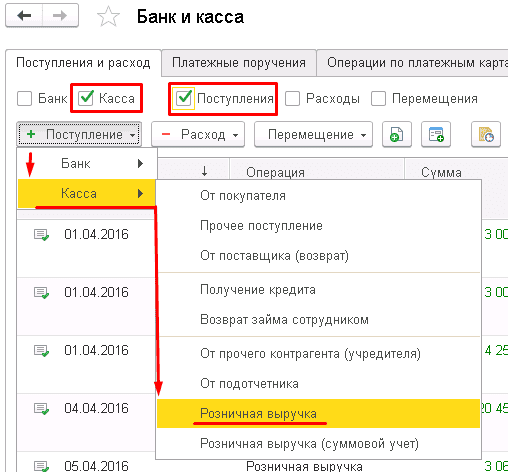
In the receipt document, a line with the name of the central (main) cash desk of the enterprise is automatically filled in.
The amount is set manually. In the field Payment decryption you need to indicate the cash register cash register from which we transfer money to the main cash register.

The document must be posted and closed. The excavation has been completed. You can control the movement of funds using reports. Chapter Money - Reports

The simplest is the report Movement of money. Specify the required date and press the button Form. As you can see, the money has been transferred to the main cash register.

